Duke User Guide
User Interface
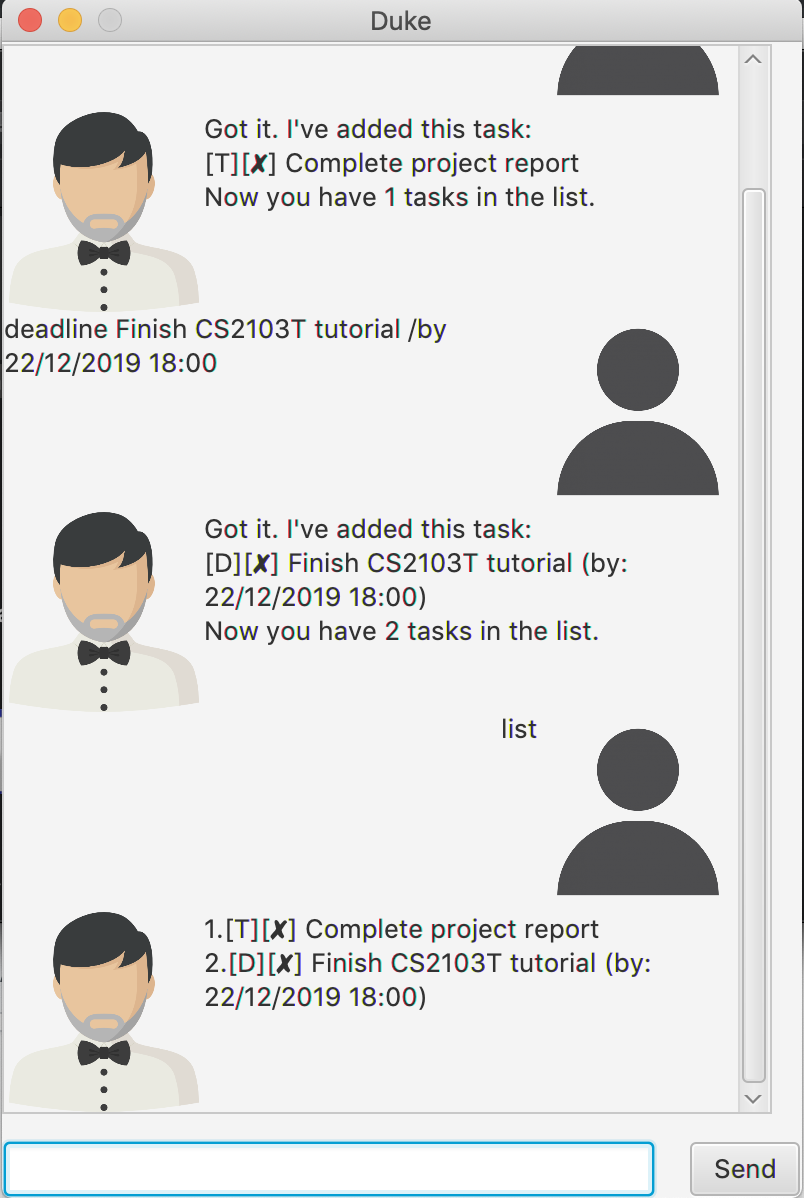
Features
Task Management
Duke is a task management program - It allows the user to manage their daily tasks efficiently. This includes creating, updating, deleting and searching for tasks.
Usage
1. todo
The todo command allows the user to create new todo tasks without a start or end date.
The format of the command is todo <task description>
Example of usage:
todo go for a haircut
Expected outcome:
Got it. I've added this task:
[T][✘] go for a haircut
Now you have 1 task in the list!
2. deadline
The deadline command allows the user to create new tasks with deadlines.
The format of the command is deadline <task description> /by <deadline in DD/MM/YYYY HH:mm>
Example of usage:
deadline finish project report /by 12/09/2019 22:00
Expected outcome:
Got it. I've added this task:
[D][✘] finish project report (by: 12/09/2019 22:00)
Now you have 2 tasks in the list!
3. event
The event command allows the user to create new tasks with a start and end date & time.
The format of the command is event <task description> /at <start in DD/MM/YYYY HH:mm> /to <end in DD/MM/YYYY HH:mm>
Example of usage:
event go for lecture /at 12/09/2019 12:00 /to 12/09/2019 14:00
Expected outcome:
Got it. I've added this task:
[E][✘] go for lecture (from: 12/09/2019 12:00 to 12/09/2019 14:00)
Now you have 3 tasks in the list!
4. done
The done command allows the user to mark existing tasks as completed.
The format of the command is done <index of task to be marked as completed>
Example of usage:
done 2
Expected outcome:
Nice! I've marked this task as done:
[D][✓] finish project report (by: 12/09/2019 22:00)
5. delete
The delete command allows the user to delete existing tasks.
The format of the command is delete <index of task to be deleted>
Example of usage:
delete 1
Expected outcome:
Noted. I've removed this task:
[T][✘] go for a haircut
6. list
The list command allows the user to see a list of existing tasks.
Example of usage:
list
Expected outcome:
1.[D][✓] finish project report (by: 12/09/2019 22:00)
2.[E][✘] go for lecture (from: 12/09/2019 12:00 to 12/09/2019 14:00)
7. find
The find command allows the user to see a list of existing tasks related to a keyword.
The format of the command is find <keyword>
Example of usage:
find lecture
Expected outcome:
1.[E][✘] go for lecture (from: 12/09/2019 12:00 to 12/09/2019 14:00)
8. bye
The bye command causes the Duke program to exit.
Example of usage:
bye
Expected outcome:
Bye. Hope to see you again soon!